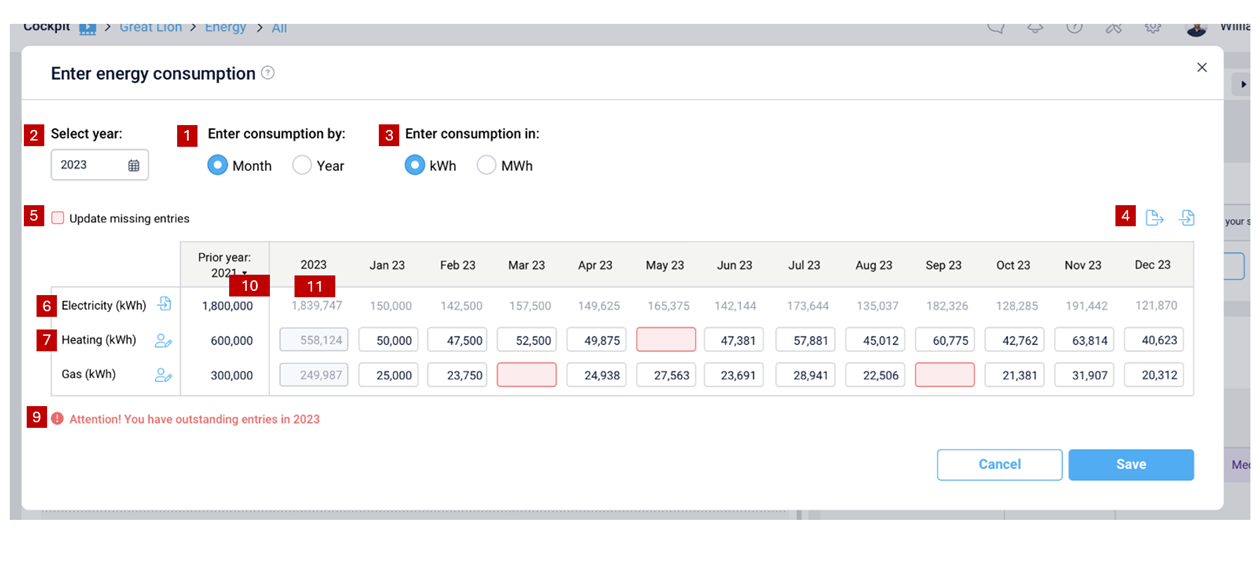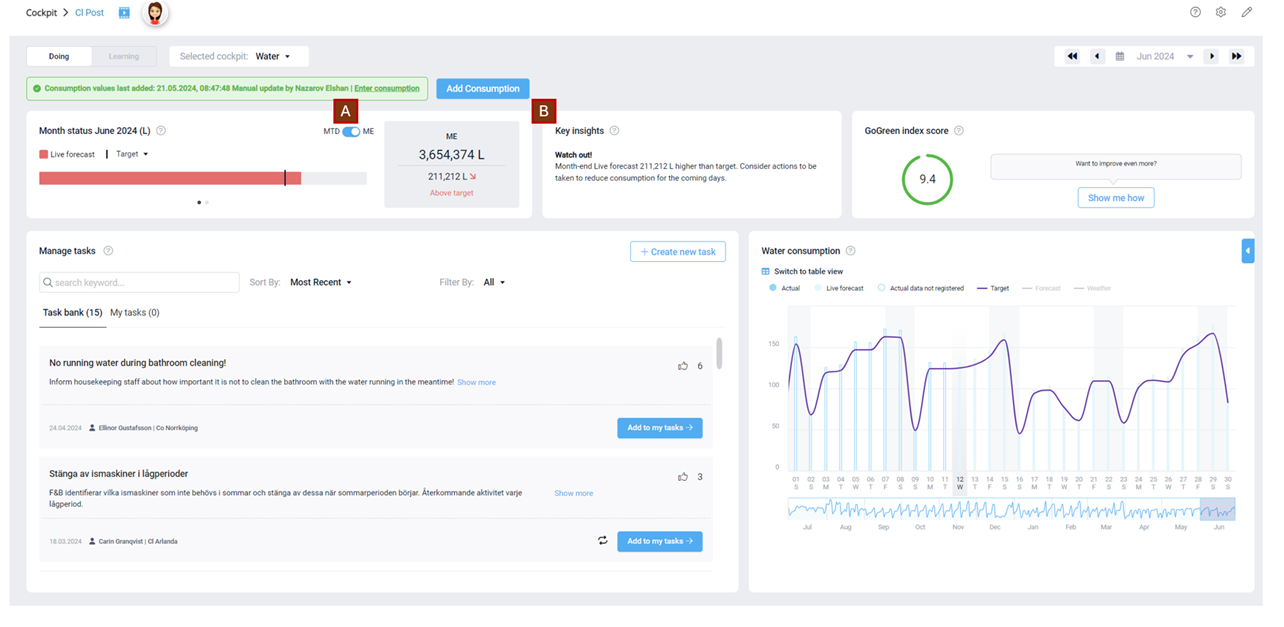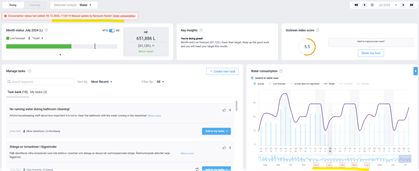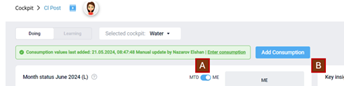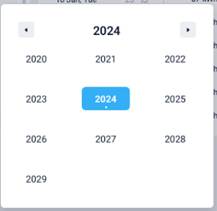Purpose for this UI
What is the main goal? The main purpose of this UI change is to better help busy Maintenance engineers at a hotel get a quick overview of the months with missing manual entries and easily enter values into PMI.
Who are the main target users? Busy Maintenance engineer
How will it benefit users? Busy Maintenance engineers get an easy and quick overview of months with entries and can easily update the cockpit with manual entries.
Key desired outcomes:
- Easy to understand which month should be updated with manual entries
- Easy to understand if and which month should be updated, and avoid making wrong entries into different categories
- Option to update by an upload functionality
Main Use Cases
As a maintenance engineer, I would like to get a quick overview of which month I should make my manual entries at a glance.
This UAC will be a successful delivery when:
- All GoGreen users can see the monthly total consumption per category in their cockpit, via a pop-up table (incl option to export data)
- All GoGreen users can see which entries are missing (current year and previous) and need action
- All GoGreen users can edit the manual entries and see the update in the main cockpit table and graph
- “Can edit the manual entries” means both editing the data table and carrying out a bulk import from a template
- GG Admin users (plus d2o) can carry out temporary edits on imported data
Screen: GG Manual entry: scope 1
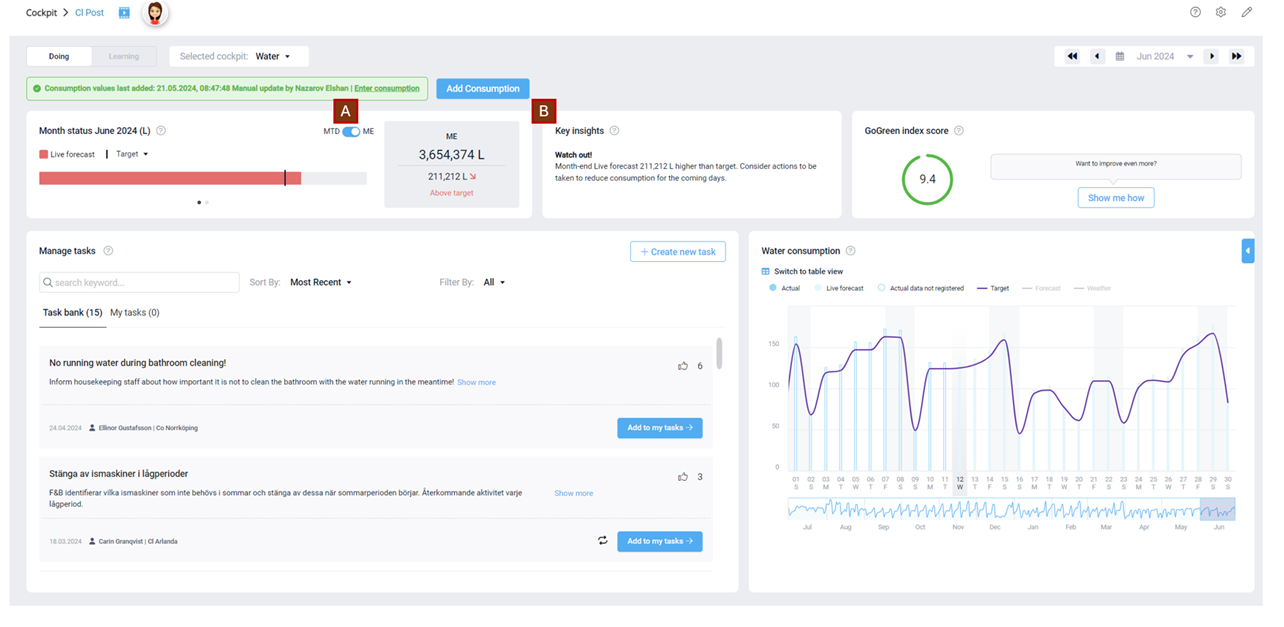
Screen: GG Manual entry: scope 3
https://projects.invisionapp.com/d/main#/console/20502414/476142998/preview
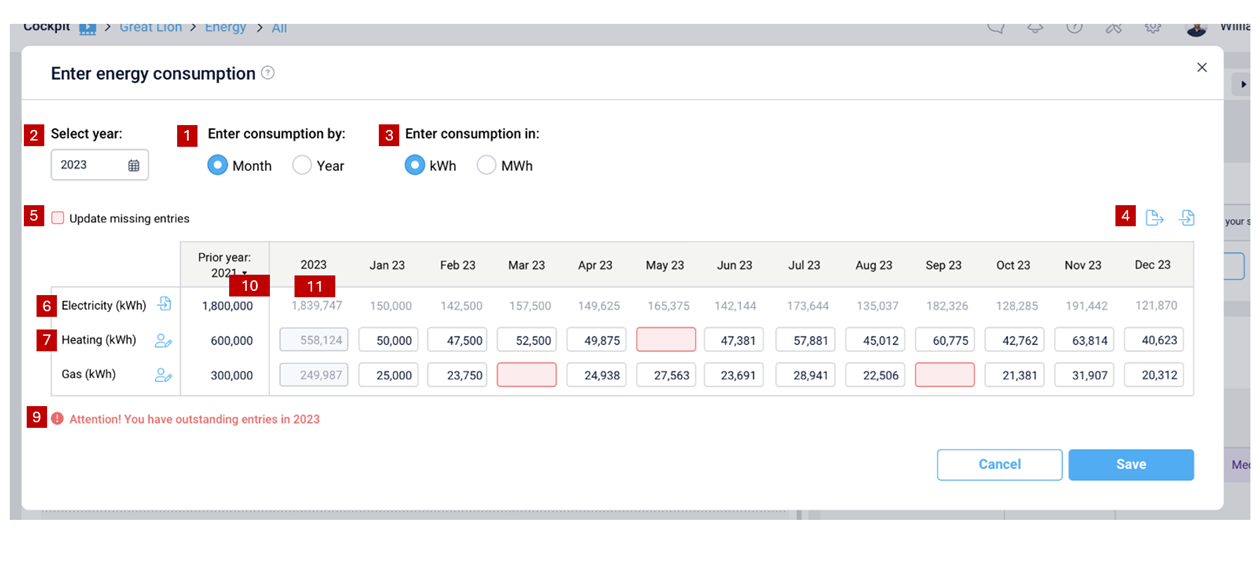

Specification
UAC # | Name of UI (header row) Description of UI (subsequent rows) Enter N/A if a section is not relevant to the module | General notes to developer (header row) Expected scenarios for testing (UAC rows) | Expected outcome in Testing |
| GoGreen cockpit [EB1] | E.g. New feature / New logic / update UI only | |
A | Cockpit 
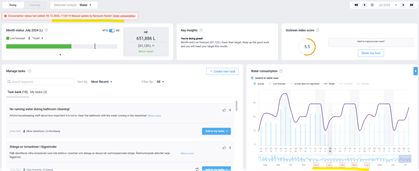
| Update UI Remove “Enter consumption” from the import status
Important: We keep the current logic; When an outstanding manual entry occurs, the import status is colored in red, and the months are highlighted in the cockpit chart. - Missing manual entries occur when the date is the 16th of each month, and the previous month(s) have “Actual data not registered” and have no actual values in the cockpit.[TG2] The cell should be highlighted until a value has been added to the historic month.
- When the month(s) are updated, the import status turns back to green, and highlighted month(s) in the chart disappear.
| AT: PASS a PASS b (not part of the story; verified seems appropriate in standard scenarios) |
A1 | [AT update 10-10-2024] Additional clarification of existing logic which covers all future points around when data is considered “missing” | Exceptions to showing data as missing - If there is no data entered in previous and current year for a resource, then we accept “null” as a valid state (ie they do not report this data).
- We start counting from the first month of data within that timeframe and accept “null” for any months prior to that within the previous and current year timeframe.
- There are no warnings for missing Import data (other than the warning banner and graph), only for resources that are “Manual”
- The logic for the Enter consumption button (primary or secondary), the red highlights on pop-up cells, the list of months in the warning message below the table and the list of resources
months in the Save pop-up all need to take this into account
| Backlog 13187 Defect 13311 (also SAVE; now “not a bug”) Defect 13315 |
A2.0 | [AT updated 23-10-2024 will be done after the main release but noted here for reference with full spec] 2nd SPRINT: IN PROGRESS Note: some additional clarifications added in A2.0 to A2.6 sections (highlighted yellow in text) where Import and Manual entry have slightly different logic to each other. [AT 03Mar2025] | Align logic for warning banner (cockpit), graph (cockpit) and pop-up - Logic for identifying missing data (both import and manual) should be the same for all parts of the cockpit
- i. Note that imported resources and manual entry resources do have different strands of logic
- Logic for handling exceptions should be the same
- Update required to warning banner
- This will align the primary/secondary logic of the ‘Enter consumption’ button
- Update required to graph to show which months have missing data
- Update may be required to pop-up table to handle additional exception when data entry starts part way through the “previous or current year”
- Ensure that alert message, red highlights, save pop-up all use the same (latest) logic
- Update to GoGreen index so that triggers use the same logic for manual entry categories
| Out of original scope; 2nd sprint [TESTING: Jan2025] Testing in all other sections below |
A2.0.1 | Some cockpits have a principal resource, and the ‘type’ of cockpit is based on the data type for this resource Revised clarification [AT update 25-03-2025] | For cockpits which have a single “main” resource, the criteria is based on the type and status of that resource. This affects all areas of logic. - Chemicals = Green
- Waste = Mixed municipal waste
- Towels & Linen = Towels large
- Food waste = Production
- For all other cockpits (Energy, Water, Fuels, Refrigerants) each resource is looked at individually
| BACKLOG 17523 Tests will be done in Scenario testing (big picture and changing data).xlsx |
A2.0.2 | Logic for cockpits where the principal resource is “Import” Revised clarification [AT update 25-03-2025] | Where the principal resource of a cockpit (A2.0.1a-d) is import type, then the following logic applies: - The banner will display the import status for the principal category AND for any other imported category in the cockpit, as follows:
When the category filter is set to “All”, the warning banner will look only at the principal resource and therefore will only display an import status type (red or green based on correct logic)When the category filter is set to a specific category, the warning banner will show the correct banner type (manual or import) based on that category.[TG3] The banner will be the correct colour for imported resources (this is expected to be the same as the principal)- There will be no banner displayed for categories that are manual entry
will be green for all manual entry categories as we will not check for missing manual data in them [TG4]
- The ‘Enter consumption’ button will look only at the principal resource and therefore will always be a secondary button (as import is secondary regardless of the banner colour).
- This is true also when the filter is set to a specific resource including manual entry resources
- Nothing in the pop-up (edit table) is highlighted as missing data, even if there are manual entry resources with data missing
- This includes the cell highlights, list of months below the table and the “save” warning pop-up
- In the graph, months will be highlighted (amber) if there is “Actual data not registered” for a full month for ANY imported resource (not just the principal resource) using the correct logic for missing import data for graphs).[TG5] [AT6] [AT7]
- When the category filter is “All”, all imported resources will have highlighted months
- When a single resource is selected, the graph will highlight months only if that resource is the principal resource or an imported resource.
- Missing manual entry data is not highlighted on the graph
- The GoGreen index is not affected by this cockpit[TG8] [AT9]
| Scenarios in Staging as a reference: Co Kista “Towels” Aronsberg “Food Waste” Scenarios in TEST03: Hotel 1432 Chemicals; Hotel 1813 Chemicals, Food waste or Waste; Hotel 1594 Food waste, Towels or Chemicals Hotel 3358 Food waste or Chemicals |
A2.0.3 | Logic for cockpits where the principal resource is “Manual” Revised clarification [AT update 25-03-2025] | Where the principal resource of a cockpit (A2.0.1a-d) is manual type, then the following logic applies: - When the category filter is set to ‘All’, the warning banner will consider both manual (principal resource only) and imported resources (non-principal)
- Warning banner will look first at the principal resource and therefore will display red if missing manual entries for that resource
- If there is no missing manual entries for the principal resource, but there are also imported resources for that cockpit, the warning banner will look at the import status for any imported resources and will display red or green based on the correct logic.
- The warning banner will not consider any other manual entry resources in this cockpit
- The logic for prioritizing warning banners remains the same in this scenario. [A2.3]
- When the category filter is set to a specific category, the warning banner will show for the principal category and for ANY imported categories.
tThe correct banner type (manual or import) will be based on that the category type.- The banner will be the correct colour for imported resources
- The banner will be the correct colour for the principal resource (using missing manual entry logic)
- There will be no banner
will be green for any other resource that are manual entry as missing data is not checked
- When the category filter is set to ‘All’ the ‘Enter consumption’ button will look only at the principal resource and therefore will show as primary or secondary based on whether or not there is missing data in that resource only.
- When the category filter is set to a specific category, the Enter consumption button
warning banner[TG10] [AT11] will be secondary for all resources except the principal resource- the button for the principal resource will be primary or secondary based on missing manual data logic.
- In the pop-up (edit table), only missing data in the principal resource is highlighted as missing data, even if there are other manual entry resources with data missing
- This includes the cell highlight, list of months below the table and the ‘save’ warning pop-up
- The graph will highlight for the principal resource (manual) AND any imported resources as below:
- Months will be highlighted red if the principal resource has missing data (based on correct logic for missing manual entries). This applies when the category filter is “All” and when the principal resource is selected.
- When the category filter is “All[AT12] ” and there are also imported resources in this cockpit, the graph will also highlight in Amber if there is “Actual data not registered” for a full month for ANY imported resource (using the correct logic for missing import data for graph). Note that if there is manual (principal) data and import data missing on the same month the alert will show red but the tooltip lists all resources.
- When a single resource is selected, the graph will highlight months only if that resource is the principal resource or an imported resource.
- Missing manual entry data for any other resources (not the principal) is never highlighted on the graph.
- The GoGreen index will be affected only by the principal resource
| Scenarios in Staging as a reference: Co Kista ‘Waste” Q The Box “Towels” Q The Box “Waste” Scenarios in Test03 Hotel 1432 Towels, Food waste or Waste; Hotel 1813 Towels; Hotel 1594 Waste Hotel 3358 Towels or Waste [Towels has null data in principal – worth testing] |
A2.1 | Clarification of logic for missing import data | Missing import data general logic - Each import has a schedule (eg houly, daily, weekly, monthly, yearly etc)
- There is an allowed delay after the expected schedule time
- Import data (eg file) is only considered missing once the delay date/time has passed
- Need to check timezones are correctly handled within this logic
- Missing import data (eg file) is reflected in the warning banner and graph only (not the pop-up)
- Warning banner turns red if file missing after delayed time (see A2.3)
- Graph shows amber
red highlight on month where there is data missing (regardless of file import status) (see A2.5)
| AT PASS See scenarios xls for tests |
A2.2 | Clarification of logic for missing manual data | Missing manual data general logic for cockpits following a monthly cycle (all cockpits except Refrigerants) - Manual data is considered missing from 16th of a month if there is no data at all for the previous month
- Need to check timezones are correctly handled within this logic
- Missing manual data is reflected in the
- warning banner (A2.3)
- ‘Enter consumption’ button (A2.4)
- Graph (A2.5)
- Enter consumption window (incl red cells, alert message, save pop-up details) (A2.6)
- GoGreen index trigger (A2.7)
- Only ‘Previous year’ and ‘Current year’ are checked for missing manual data [based on Today() ]
- If there is no data at all for a manual category in either previous or current year, this category is excluded from the warning (no data is expected)
- If data starts part way through the previous or current year AND there is no data in the preceding 1 year, only months after the first entry count as missing data. Months in current/previous year prior to the first entry are excluded from the warning
- Points #i and #ii apply to all cockpits except “Refrigerants”. See d and
- REFRIGERANTS cockpit has a different life cycle (annual) so needs a longer time period for checking:
- Note that “Fuels” cockpit will now follow the same monthly cycle logic as all other cockpits [change to previous UAC for Fuels]
| AT PASS See scenarios xls for tests Backlog 16840 Examples to clarify #c.ii: 1). Today() is 04 March 2025. Current year includes Jan 2025 Previous year includes Jan-Dec 2024 Preceding year is Jan-Dec 2023. 2. Today() is 18 March 2025. Current year includes Jan-Feb 2025 Previous year includes Jan-Dec 2024 Preceding year is Jan-Dec 2023. |
A2.2.1 | Clarification of logic for missing manual data for cockpit “Refrigerants” [CLARIFICATION AT 22.01.2025] | Missing manual data general logic for cockpits following an annual cycle (currently only Refrigerants) - The following logic only applies whilst a cockpit is manual entry; imported cockpits/resources follow import logic.
- The following logic is by exception only and not a standard variant for most cockpits or resources
- It must be possible (and straight forward) to find and change any hard-coded logic in the cockpit in the future should they need the more standard monthly cycle.
- Manual data is considered missing if not entered after 12 months
- Examples:
Data for Sept 2023 is considered missing from 1st Sept 2024. On every day in January 2025, check month total Jan 2024; on 1st Feb 2025 start checking month total Feb 2024 - Need to check timezones are correctly handled within this logic
- Missing manual data is reflected in the
- warning banner (A2.3)
- ‘Enter consumption’ button (A2.4)
- Graph (A2.5)
- Enter consumption window (incl red cells, alert message, save pop-up details) (A2.6)
- GoGreen index trigger (A2.7)
- Only 2 years are checked using "Last year_Today()” as a basis. From that date, ‘Previous year’ and ‘Current year’ (up to Today() minus 1 year) are checked for missing manual data
Examples: In Sept 2024, Last year_Today() is in Sept 2023, so ‘current year’ is 2023 (up to and incl Sept 2023) and ‘previous year’ is all months in 2022. In Jan 2025, Last year_Today() is in Jan 2024, so ‘current year’ is 2024, up to and incl Jan 2024) and ‘previous year’ is all months in 2023. - If there is no data at all for a manual category in either previous or current year, this category is excluded from the warning (no data is expected)
- If data starts part way through the previous or current year AND there is no data in preceding 1 year, only months after the first entry count as missing data. Months in current/previous year prior to the first entry are excluded from the warning
| AT PASS See scenarios xls for tests Backlog 16840 Examples to clarify #d.h: 1). Today() is 04 March 2025, so last year_today() is 04 March 2024. Current year includes Jan-Mar 2024 Previous year includes Jan-Dec 2023 Preceding year is Jan-Dec 2022. |
A2.3 | Clarification of logic for warning banner | Warning banner (cockpit) logic - The warning banner shows the last status of data for the cockpit or cockpit category
- There is no change required to the data here for imported or manual cockpits with data
- There is no change required for cockpits with no data; we will continue to not show a banner for these
- The banner shows for imported and manual categories
- Basic colour logic:
- If there is manual data or import file missing the banner is red
- If the data or file is within accepted timeframes the banner is green
- If the cockpit category filter is set to “All”, the banner displayed will follow this order of priority to display the most important banner on top [see A2.0.2 and A2.0.3 for clarification when a cockpit has a ‘principal’ resource that affects this logic]:
- If there is a manual category within the cockpit with missing data (red), that banner is displayed under “All”.
1. If there are several categories in this scenario, display the banner for the 1st one in the category sort order. - If all manual categories are updated, but there is an imported category with missing file
data, that banner is displayed under “All”.
1. If there are several categories in this scenario, display the banner for the 1st one in the category sort order. - If all categories are up to date (manual and import) display the import status banner for the first [AT13] category in the category sort order.
- If the cockpit category filter is set to a specific category the banner must refresh to show the status for that category
| [TESTING: JAN 2025, AT] Pass a PASS a.i PASS a.ii PASS b pass c pass c.i pass c.ii pass d pass d.i PASS d.i1 (Towels & Linen) PASS d.ii PASS d.ii1 (Food Waste) PASS e PASS BUT CHECK when change cockpit to Refrigerant or Fuel for company vehicle (16288) Tests carried out in NCH 1813, all cockpits and categories; using “All” setting and using individual categories (d) Data added to manual entries to change red banners to green (Heating, Water) Data removed from manual entries to change green banners to red (above plus) More scenarios in Warning scenarios based on data_Hotel 1813.xlsx Defect 16681 |
A2.4 | Clarification of logic for Enter consumption button | Enter consumption button (cockpit) logic - The Enter consumption button is a primary button if the banner displayed is red AND for a manual entry category
- This is true even if the category is set to All (see A2.3e.ii as the banner should be red on top)
- The Enter consumption button is a secondary button if the banner displayed is green
- The Enter consumption button is a secondary button if the banner displayed is red but for an imported category
- The Enter consumption button is a secondary button if the cockpit does not have any data and so has no warning banner
| PASS |
A2.5 | Clarification of logic for Graph | Graph alerts (cockpit) logic - The Graph displays a
red highlight on any month that has missing data- This includes months with missing imported data at daily level; months to check is based on appropriate logic and time delay (see A2.1) Also see A2.5.1 and A2.5.2 for handling missing data (not just missing file [AT 22 Jan 2025])
- This includes months with missing manual entries based on appropriate logic (see A2.2)
- If the missing data is for a manual entry resource the highlight is red (current solution)
- If the missing entry is for an imported resource, the highlight is amber (new UAC)
- Amber colours to use are Orange-500 [#F0AD24] for the outline and Orange-100 [#FFF1E0] for the fill; this is the same as other sense check messages [Changed 04Mar2025 AT]
- If the cockpit category is set to All, the same logic applies as to the warning banner:
- If there is any category with missing entries (imported or manual) the month is highlighted
- If that month has manual entries missing it is red, and the tooltip lists only the manual entry resources that are missing (see A2.5.3)
- If that month has ONLY imported entries missing it is amber and the tooltip lists only the imported resources that are missing (see A2.5.3)
- If the cockpit category is set to a specific category the highlighted months/colour are specific to that category
| AT: PASS A PASS I PASS Ii PASS B Pass c. Backlog 16843 d PASS di pass d.ii/d.iii backlog 17650 E PASS |
A2.5.1 | EXTRA Clarification of logic for Graph (imported resources with red banner) | Graph alerts (cockpit) logic (Imported resources with red banner) [AT/HP 14.01.2025] For import categories the logic for which month to display a highlight on is as follows: - If the warning banner has red status (import file is missing after ETA) then check for missing data in previous and current year up to end last month
- When checking months, highlight in
red amber (A2.5c) any month (meeting #a) which has “Actual data not registered” for any day in the complete month.- If there is no data at all (in any month) in previous or current year then we ignore missing data, so no months are highlighted
- ii. If data starts part way through the time period (previous/current year) apply the same logic as for manual entry to see when to start highlighting missing data (see logic A2.2) [Clarification added 04Mar2025]
- iii. When checking for “start” date check for data type both manual and import [Clarification 12Mar2025]
- Months earlier than previous year are not highlighted
- Months with some days
missing with “actual data not registered” are not still highlighted even if there is some data for some days - Months with “0” are not highlighted, only with “
null” “Actual data not registered”. [Additional note: ‘actual data not registered’ where the predicted value is so low that it does not display on the graph (daily = 0) are also excluded]
| AT: PASS Defect 16371 Defect 16723 Backlog 16840 C PASS D PASS E PASS |
A2.5.2 | EXTRA Clarification of logic for Graph (imported resources with green banner) | Graph alerts (cockpit) logic (Imported resources with green banner) [AT/HP 14.01.2025] For import categories the logic for which month to display a highlight on is as follows: - If the warning banner has green status (import files are all up to date), then check for missing data in previous and current year up to end month prior to last import file received
- When checking months, highlight in
red amber (A2.5c) any month (meeting #a) which has “Actual data not registered” for any day in the complete month.- i. If there is no data at all (in any month) in previous or current year then we ignore missing data, so no months are highlighted [AT Clarification: added during testing as should match A2.5.1 scenario]
- ii. If data starts part way through the time period (previous/current year) apply the same logic as for manual entry to see when to start highlighting missing data (see logic A2.2) [Clarification added 04Mar2025]
- iii. When checking for “start” date check for data type both manual and import [Clarification 12Mar2025]
- Months earlier than previous year are not highlighted
- Months after a received import file are not highlighted if there is no later file expected yet
- Months with some days
missing with “actual data not registered” are not still highlighted even if there is some data for some days - Months with “0” are not highlighted, only with
“null” “Actual data not registered” [Additional note: ‘actual data not registered’ where the predicted value is so low that it does not display on the graph (daily = 0) are also excluded]
| AT: PASS Defect 16368 Backlog 16840 C PASS D PASS E PASS F pASS |
A2,5,3 | Changes to the tooltip on the graph highlight [AT Change requirement 28-01] | The tooltip on the graph monthly-highlight should be different for imported resources and manual entry resources - Red highlights (manual entry) have a tooltip with the text: “Consumption manual entry missing for <list_manual_resources_missing>”
- Amber highlights (import) have a tooltip with the text: “Import missing for <list_import_resources_missing>”
- For a single resource there will only be one type of colour on the graph
- When the filter is set to ‘All’ there may be different colours on the graph on different months. As per A2.5d for any single month, a red highlight takes priority over the amber highlight; the red highlight is specific only to the manual entry resources that have missing data.
- Both tooltips should be in TAT (tool even if not on-screen)
| backlog 17650 |
A2.6 | Clarification of logic for Enter consumption pop-up | Enter consumption pop-up alerts logic - Validate that the Enter consumption pop-up uses the same logic as the Warning banner to determine if there are missing manual entries (see A2.2)
- This logic applies to when cells are highlighted red
- This logic applies to when the alert message appears under the table (with the list of months) and which months are listed
- This logic applies to the list of categories with missing data in the Save pop-up
- This logic may need amending to account for data that starts part way through the ‘previous/current year’ window (A2.2c.ii)
- f. There are no alerts within the pop-up relating to Imported categories
| AT: PASS A PASS B pass C PASS D PASS E PASS F pASS |
A2.7 | GoGreen Index 

| The impact of missing data for GoGreen index should align more closely with the logic for all missing manual entry data (A2.2) - The valid measurement for this is in “Do” and is called “Enter actual consumption data” (see screenshot)
- The trigger for GoGreen index is not affected by import categories so only shows for cockpits which are set as ‘manual entry’ cockpits. If a cockpit is set as ‘import’, the manual entry measurement is excluded from the index score. This follows the current logic looking to see (for some cockpits) if a specific resource in a cockpit has a mapped account and does not consider other resources in that cockpit even if they are manual entry.
- Chemicals = “Green”
- Towels & Linen = “Towels large”
- Waste = “Mixed municipal waste”
- Food waste = “Production”
- The measurement is included for all other cockpits (Energy, Water) if they have any manual entry resources (It is excluded if all resources are imported)
- Fuels & Refrigerants cockpits are excluded from the index completely
- Where a cockpit is determined as “manual”, the index counts the number of months with “Actual data not registered” for the required manual entry resources:
- For cockpits where only 1 resource is checked to see if import or manual entry, then only that same resource is checked for missing data (b.i – b.iv).
- For all other cockpits (b.v) all manual entry resources are checked (but each month is counted only once)
- Imported resources in any cockpits are ignored
- the measurement should use new logic to determine when to count “Actual data not registered” as “missing data”; this should take into account when to start looking for data (current year and previous year, based on when data was first received) and when to stop looking for data (previous month if after 15th current month; previous – 1 month if before 16th current month).
use the full set of logic as defined in A2.2 and should cover all months in the Current/Previous years (using correct logic in A2.2c). Please check[AT14] [TG15] to ensure:- It is checking more than 1 month back
- It is switching to most recent previous month on 16th
- The count of months should match the months highlighted RED in the graph for relevant resources (or cockpits)
- If there are manual entries missing, the statement under the heading “How are you doing?” should follow the current [AT16] logic:“........”[AT17] [TG18] This is probably:
- If 0 months with outstanding entries: “You have no outstanding manual entries”
- If 1-3 months with outstanding entries: “You have outstanding manual entries in <mmm yyyy>, <mmm yyyy> and <mmm yyyy>.
- If >3 months with outstanding entries: “You have outstanding manual entries in <yyyy> and <yyyy>.
- Months and years should be listed in chronological order.
- Based on the number of months missing data, the index score is reduced, following the current logic in Production.
| AT: PASS Defect 17032 A Pass B Pass C Pass D Pass E Pass F defect 17274 |
B | Cockpit 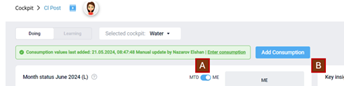
AT: Update to InVision showing text change to button 
| Update UI The “Add Consumption” button should be placed to the right of the import status, NB: Change the name from Add consumption to “Enter consumption” [ST19] [HP20] [ST21]
B.1 The “Add Enter consumption” button is always visible even if the cockpit categories are all import type should ONLY be visible when the cockpit category (for example, Water, Energy, waste) is classified as a manual entry. If category has imported values, the button should be deactivated and not visible to the user. B.2 The Add Enter consumption button should be displayed as a primary button (Blue) when there is an outstanding manual entry [TG22] [HP23] and white color (secondary button) if no manual entries are required. Outstanding manual entries should be checked from January of the previous year until the previous month. From each month 16th the button should turn blue as from this date the previous month should be updated.[ST24] [HP25] B3. When I, as a user, click on “Add Enter consumption,” a pop-up appears with the option to make manual entries. (It is possible to see the imported entries as well.) Logic on when a cockpit is a manual entry and should have the "Enter consumption” button activated. If no accounts are mapped to the cockpit category in the PMI mapping table, it is classified as a manual entry. Example[AT26] : In the Energy cockpit, an account is mapped to Electricity but not heating. Then, we display the “Add Enter consumption” button on the filters “All” and “Heating,” but not in Electricity, as it has an account mapped.
IMPORTANT In the waste and food waste cockpit we measure if there is an account mapped to “Production” in food waste cockpit and “Mixed municipal waste” for waste. If these are mapped there is NO manual entry. Chemicals and T&L we only count the cockpit as manual entry if there is no account mapped to one of the sub-categories (resource types). Same logic applies to Chemicals here the category is “Green” chemicals and for Towels & linen it is “Towels Small”.[TG27] [HP28] | AT: PASS Defect 13172 (Defect 13154: not a bug; spec updated) |
| Important information for the developer | The headliner (title) is “Enter energy consumption” The resource type “Energy” should display the cockpit name from which resource cockpit you selected the manual entry. Example: if I enter add consumption in the cockpit Towels & linen then we display “Enter Towels & linen consumption” | AT: PASS
|
1 | Enter consumption UI | “Enter consumption by” as tick box
- When “Month” is selected, the table displays each month in the selected year
- When “Year” is selected, the monthly cells are greyed out, and only the year column is open for entries. See 1.A[EB29]
- Default is “Month”
The new development of the “Enter consumption” replaces the current pop-up “Add consumption” | [EB30] AT: PASS a PASS b PASSwaiting c PASS PASS |
2 | Enter consumption UI | - Date picker “Year selection”[EB31]
- Default: When entering the “manual entry”, the year selected should be the same year as in the cockpit date selector.
- No memory functionality.
- Option to select historical years only.
- No option to select days or months.
| AT: PASS a PASS b PASS c PASS (Fixed clarification) d PASS |
2.1 | Date picker clarification: AT 08-10-2024 
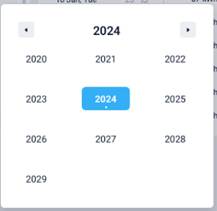
As the only option is to select “Years” the left panel from Style guide is hidden in the date picker (Note that this image does not show future years as disabled but this is still the requirement) | - Should use the updated UI from the style guide. This includes update to the date field, plus validating the UI of the date picker itself
- For this date field the navigation arrows are not included. InVision shows correct date field style now
- As there are restrictions on future dates, should not be possible to use navigation arrows in date picker beyond valid decade currently (2020-2029)
- If cockpit date is in future year, default date should be the last valid year when user opens pop-up
- It is not necessary to be able to select years earlier than 2000; Restrict navigation in date picker (arrows and years) so that 2000 is earliest valid year and decade 2000-2009 is earliest decade.
- If cockpit date is in a past year earlier than 2000 (unlikely but possible), default date should be 2000 when user opens pop-up
| Backlog 13174 Note that navigation arrow restrictions in date picker should get updated when Summary P&L released; cannot test b & c at this point. |
3 | | “Enter consumption in”: Should have a tick box with options conditional on the resource
- For Energy = kWh (default) and MWh (conversion from kWh to MWh /1000)
- For Water = m³ (default) and Liter (conversion from m³ to liters /1000)
- For Waste = kg (default) and Ton (Conversion from Kg to Ton /1000)
- For Food waste = kg (default) and Ton (Conversion from Kg to Ton /1000)
- For Chemicals = kg (default) and no other options
- For Towels & linen = Units (default) and no other options
| AT: PASS a-f PASS on UI, options, default, value when change switch, export Defect 13213 (Defect 13200) |
4 | (Download/Upload) Important information for developer: We are using the same logic as in the data upload center using step 1,3 and 4. Follow same logic as specified in CO2 Factor spec. https://projects.invisionapp.com/d/main#/console/22185908/470857829/preview AT: 11-10-2024 Clarification on file name | - Download and upload function
- When I click on the download icon, a a pop-up will be displayed (4a), and you should have the option to select “Google sheet” or “Excel sheet.”
- The content in the download template is the same as in the view selected. INCLUDING: Category type, example; Energy. Year and measurement type, kWh or MWH as an example.
- Export file name should include Property name and Cockpit name
- See further details about the export in 4.1 below (follow up work)
- When I click on the upload icon, I should be able to upload the template into the table, via the data upload center, and added values should [ST32] [HP33] [ST34] be entered NB. Cells with a lock (imported values) will not be updated with new values when importing the[TG35] template. This als
o applies to current and future month(s),[TG36] [HP37] ONLY historical month(s) should be updated with an upload template. - If there is an error with the upload, we display a warning message as well as a message on successful import.
- Import error is only related to an import which didn´t occur.
- Further details about the import in 4.2 below
| [TG38] [HP39] AT: PASS (initial release a PASS b defect 13200 c Backlog 13199 |
4.1 | [AT Clarificaiton 10-10-2024 follow up work (details tbc)] InVision updated to show this layout[AT40] [AT41] :  Energy Cockpit Preview Mode - InVision Energy Cockpit Preview Mode - InVision
Excel file with updates Template for export and import.xlsx | Export has 2 options to allow for same layout as table or a layout which can be imported - Click on export icon will give pop-up with option to select Excel or Google Sheets (default excel)
- Additional option will be to select layout of the export file:
- “Data [AT42] table (as displayed)”
- “List [AT43] format (required for data import)”
- Default will be “Data table”
- Data table layout is the current delivered export option which shows the same data as in their view (see excel tab Horizontal)
- List (import) layout is a new option which has the column options required for import (see excel tab Vertical):
- Property name
- Property code
- Cockpit category (resource)
- Month
- Year
- Value
- Unit of measure (UOM)
- Content for the import layout will differ based on the selected view for data table “Month” or “Year”:
- “Month” will list a row for each month in the year per resource
- “Year” will be a single row per resource with “Annual” (or 0) in the Month column and the Year Total in the value
- Each row in the data represents the content needed for one cell in the data table (see excel for example)
- Export icon has a tooltip which says “Export data”
| Follow up work AT: PASS Backlog 13403 Backlog 13469 (point g only) A PASS B PASS C PASS D PASS Defect 13511 E PASS F PASS G PASS |
4.2 | [AT Clarification 09-10-2024 tbc] Upload function when click the import icon; this is now follow up work: Excel examples: Template for export and import.xlsx | - Upload icon has a tooltip which says “Import data via upload center”
- When click the upload icon, page opens at the import files page of the upload tool for GoGreen manual entries.
- User can navigate to this page themselves via the menu: Data upload centre>GoGreen manual entries>Import files
- Default landing is Step 1 (to select a file)
- Click Next shows Step 1: all rows of file (current process)
- Step 2 is prepopulated with:
- transaction type: GoGreen manual entries
- field mapping: standard mapping from a manual entry download (set this up based on import layout, see excel file)
- all mandatory fields are mapped
- data preview will display 1st row of manual data (as normal but ignore import rows if first, or just first row of data?)
- f. Step 3 validation (see suggestions in excel file) to include:
- Standard validation of property name/code as in other modules
- Standard validation of UOM as in other modules
- do not allow text (numbers only) Do we need extra logic on how to handle thousand separators or decimal points in ‘text’ as these can be different based on user config in excel
- iv. Default “If transaction exists:” should be “Overwrite”
- v. Import will not over-write content in resources that are Import type, even if on the spreadsheet
- Import will not populate current or future month with values, even if on the spreadsheet
- Year data vs Month data: if -in the same Property_Resource - there are values for both a year (Month column says “0” or “Annual”) and a month in the same year, use the Year value and ignore all month values.
- In “Value”, null is valid response and should be treated as “Actuals not registered”
- Step 4 update as usual process
- User can download a blank template from the download tab in the Upload centre. This contains the same columns as the Export>Import layout file (4.1) and is shown in the excel file
| Follow up work AT: PASS Backlog 12743 A PASS B PASS b.i PASS c PASS d PASS e PASS (upload centre needs an upgrade) e.i PASS (Not a bug 13507) e.ii PASS (but not automatic) e.iii FIXED Google sheets (defect 13507) Excel PASS after selecting mapping e.iv PASS after selecting mapping f PASS I PASS (appropriate) Ii PASS (ok) Iii PASS not tested other number formats which use , for decimal Iv PASS V PASS Vi FIXED defect 13512 Vii FIXED defect 13525 Viii FIXED (no defect id) g FIXED (defect 13506 was UOM in ton/m3 defect 13525 was blank month) h FIXED defect 13570 |
5 | Enter consumption UI | - Label “Update
manual missing entries”[TG44] [HP45] [HP46] - The label is static, meaning it will show even if there are no outstanding/missing entries
- Cells with outstanding entries (missing) are highlighted in red color in the table.
- Missing manual entries occur when the date is the 16th of each month, and the previous month(s) have “Actual data not registered” and have no actual values in the cockpit. The cell should be highlighted until a value has been added to the historical month.
- See clarification in A1 where no entries in current/previous year
When I have entered my values/consumption, the color of the cell turns white. | AT: PASS a PASS b PASS c PASS Defect 13157 Backlog 13187 Need backlog to fully test b and c OK with old logic though (15/10). Defect 13315 (also A1) |
6 | | - Display source data in the table
- The relevant resources are displayed if the resource is activated in the hierarchy.
- To the right of the name, we display the selected “Enter consumption in” (3). For example, if kWh are selected in “Enter consumption” (section 3), then we display (kWh) after the source category name.
- If an account is mapped to the resource, we display a “import” icon as per UI[TG47] [HP48] , and [ST49] you, as a user, should not be able to modify the cells/values.
- NB. User roles “d2o” and “GoGreen Admin” should be able to click on the import icon, and all the cells should be open for modification, and the icon change to manual entry and I as a user can edit the imported figures. When I save the changes, the cell should be locked.
- When I click on the manual entry icon (of an import type resource), the cell should be locked and the icon change to import (same logic as in Room Live forecast legacy).
- Any manual changes to an import type resource
should not will be overridden by the next import, if that month is included in the import. Example: Today a new import override any manual entry, in this case, if you manual update an imported value, it should not be overridden when the cell are locked by using the import icon.[ST50] [ST51] [ST52] [EB53] [HP54] [TG55] [HP56]
| AT: PASS Defect 13137 Defect 13155 Defect 13156 Defect 13173 a PASS b PASS c PASS (not UI)* *add tooltip see C1 d PASS e PASS f STAGING TEST UI Backlog 13176 |
7 | Enter consumption UI | - Display source data in the table
- If an account is a manual entry, we display a manual entry symbol
- - When I mouse over a cell with a manual
- entries: I should see a tooltip with the information: Date and name of the user who made the last entry.[ST57] [HP58] [ST59]
- When I mouseover a cell from imported resource, I should see a tooltip with the information: Date of last update and name of user if was changed by manual entry.
- I should be able to modify all cells that are manual entries and values entered earlier.
- Values are displayed with thousand separators and NO decimals[ST60] [HP61]
| AT: PASS a PASS (not UI) b PASS c Backlog 13203 d PASS e PASS (defect 13217) UI Backlog 13176 QUERY: Prob need update no dp rule esp in MWh, m3 and Ton; answer: (see C2) |
8 | Enter consumption UI | - Table cells
- The current month should NOT be open for manual entries, and all future months (current month +1) should be closed and displayed in dark grey color with no option to make any entries. See example 1.A
- CURRENT and ALL future months are not displayed with values as we only display monthly actual values. The cells on current and future months should be greyed out see 1.A as an example
. [EB62]
| AT: PASS a PASS b PASS Defect 13149 |
8.1 | [AT: 10-10-2024 Clarification and changes to UI of data table] | Following changes to UI to match new style guide - Source data icon should be grey as standard
- When import icon is clicked to change to manual (or clicked again to change back to import) this will show as blue until the user clicks Save.
- Comparative column (prior year) is in italics
- Annual total year has a border after it (separating total from January)
- Annual total year is in Medium font, not Regular
- Check the colour of the “hover” row to ensure not too dark
- Table should expand lengthways to include up to 10 rows of data (based on full screen). A scrollbar should be used for more than 10 rows.
- Check UI of scrollbar
| Backlog 13176 Note that “italics” for prior year was on hold but delivered with Production sprint [AT 22 Jan 2025] |
8.2
TBC
| [AT: 10-10-2024 Clarification and changes to data fields tbc]
FUTURE RELEASE – DO NOT DO YET
| Suggested changes to editable fields (need confirm if this is new standard)
Can tab across from one editable field to the next for quicker data entryTab right goes to next editable field in same row or 1st editable field in next row after reaches end current rowTab right stops in last editable field in table if no further editable fields and keeps mouse focus thereTab left tabs backwards through editable fields (reverse logic to above)
Up and down arrows do NOT change the number in the data fieldUp and down arrows move user into previous / next editable field in same columnSame logic as tab
Editable field means ones where update type (icon) is manual and month is historic (ie any enabled field)
| Do not deliver or test now
|
9 | Enter consumption UI | - Attention >.: you have outstanding entries in <mmm
2023yyyy> - When a manual entry is outstanding in a previous year, and current year, we display the month and year which has an outstanding manual entry and displays
the yearthis text in red color[ST63] - When there is more than one year, we display all
years months with an outstanding manual entry (as a comma-separated list). Mar 2023, Apr 2023 and Jan 2024. May-23, Apr-23 and Jan-24. Oldest to newest orde[TG64] [HP65] r etc.. - Date format as per Style guide <mmm yyyy>(no hyphen)
- We only measure the current and last year
- Only number entries no text, and no decimals.[EB66]
- NB: Below “you have outstanding [EB67] entries” with 2 rows in space between.
- Please enter a static text as help: “Information: Manual entries should be completed by the 15th of each month for the previous month.”
-
| AT: PASS Backlog 13184
a Defect 13152 b defect 13233 Backlog 13184 c PASS d PASS QUERY: some UOM need decimals; answer see C2 e PASS (matches InVision) f PASS e & f (defect 13227: not a bug “static means not variable, not ‘always there’”) |
10 | Enter consumption UI [AT: Change of wording in pop-up message 10-10-2024] Updated in InVision: 
AT: 2nd update of wording 15-10-2024; not yet in InVision 
| SAVE Button You have outstanding entries. When [AT68] you SAVE the “Enter consumption”, and there are missing manual entries, a pop-up occurs with the text: You have missing entries in May 2023, Sep 2023. Do you still want to continue?- When you SAVE the ‘Enter consumption’ and there are missing manual entries, a pop-up occurs with the text:
- “You have missing manual entries in these categories:
- o <Category 1>
- o <Category 2> etc
- Do you still want to continue?”
- Standard buttons beneath the message:
- Primary button “Continue”
- o Secondary button “Cancel”
- Logic for which categories to include in the list is same as detailed in A and A1 (manual categories which already include some data in Current_Year or Previous_Year but which have missing data in some of these months [Current_Year or Previous_Year]).
- This list will show the missing categories for the year I am editing/saving[AT69] .
- When I click on button “Continue”
“Not now”, the pop-up closes and entries which has been made are saved - When clicking on button “Cancel”
“Complete”, the pop-up disappears, and the Enter consumption table is visible and shows the same year I was editing first year with a missing manual entry. - If there are no outstanding entries, we do not display “You have missing manual entries.”
- When I click on SAVE, and it is successful, the entered values are distributed into the per month(s). (Curr[TG70] [HP71] ent logic) based on guest nights (total cons.umption per month / total guest night) = X.
- X per guest night multiplied by the number of guests per day in the month.
- If there are no guests, we distribute equally per day in the month.
- This applies for both month(s) and year
| AT: PASS UI:
Backlog 13185 Backlog 13204 Defect 13311 (now “not a bug”) Functionality incl Data allocation: Backlog 13135 Defect 13136 Defect 13158 Defect 13171 Defect 13173 Defect 13191 Defect 13192 Defect 13193 Defect 13191 |
11 | Enter consumption UI | Help icons (?) next to “Enter consumption.” It should be possible to use the text authoring tool to make the text in the help icon | PASS |
12 | | - “Prior year” is, per default, the year selected in the “select year” (2) -1 with the option to select the last three years (limited to the last three years).
- The values in the column cell is the yearly consumption from the selected year and in the same format as in selected in the “Enter consumption” example: kWh
| A PASS B PASS (spot check within table) 12740 Done |
13 | | - In the table before the first month, “Jan”, we display the year selected in section 2 “, Select year.”
- The sum is the sum of the months entered.
- If “Enter consumption by” month is selected, the cell is non-editable.
- When Year is selected, the cell is editable, and all monthly cells are greyed out.
| A PASS B Pass C PASS D PASS |
| | Please enter the text below the
|
|
14 | [AT 15-10-2024: added so functionality is documented. Points a and b are not standard UX in NextGen pages as the Cancel button does not normally double up as a Close button and would not be enabled until changes made. This was requested by HP. They are accepted for now.] | Cancel button - Always enabled
- If no changes are made this functions same as a Close button
- No warning message is needed if no unsaved changes
- If changes have been made, this will Cancel unsaved changes
- Standard “unsaved changes” pop-up appears
| AT: PASS |
15 | [AT 15-10-2024: added for clarification but this is standard UI and UX in NextGen pages] | Unsaved changes If user changes their view or closes the consumption pop-up via any method with unsaved changes there is a standard warning pop-up message - “Changes view” includes selecting new date in the date picker
- “Changes view” does not include changing the Month/Year radio buttons or the UOM radio buttons
- “Closes the pop-up” includes following actions (when there are unsaved changes):
- Pressing Cancel
- Pressing X to close
- Navigating away within the cockpit (may not be a valid option)
- Navigating away using the PMI main menu
- Closing the browser (tab or window)
- Standard warning pop-up message for unsaved changes has options of “Cancel” and “Continue”
- “Cancel” closes the warning pop-up and the navigation action is cancelled
- Enter consumption table stays as is with unsaved changes still showing; Save and Cancel buttons are still enabled
- “Continue” carries out the navigation action
- Unsaved changes are lost
| AT: PASS
a Defect 13214 PASS b Defect 13213 PASS c PASS i-iv c.v.PASS (added to 13318) d PASS d.i Backlog 13318 d.ii. PASS |
C0 | Production sprint (small changes as well as A2) | Small changes to add into Production sprint | |
C1 | Tooltip on category update icon [Addition to B6 Display source data in the table #c category icon] Please advise if technical issues / long task. | Icon (category update type) has a tooltip - The icon (import or manual) will display a tooltip if user hovers over it
- Text for tooltip is:
- Manual entry icon: “Enter consumption data manually”
- Import icon: “Consumption data is imported”
- Both tooltips should be in text authoring (unless a technical issue with this)
- The tooltip always displays the correct text to match the current icon for import categories eg:
- If user (with d2o/GoGreen Admin rights) switches from imported to manual by clicking the icon
- If user switches back to import by clicking the icon
- After Save manual changes and icon automatically changes back to import
| [TESTING: Jan2025 AT] BACKLOG 14710 PASS a PASS b PASS b.i PASS b.ii PASS b.iii PASS c PASS c.i PASS c.ii PASS c.iii PASS |
C2 | Number formats for all cells in table (Clarification and update) [Replaces/updates B7 Display source data in the table #e no dp] Required | Number formats in data cells - For default UOM (kg, kWh, liter, Unit), the values in the table are displayed with thousand separator and no decimal places
- When UOM (“Enter consumption in...”) is changed to Ton, MWh or m3, the values in the table are displayed with thousand separator and with 2 decimal places.
- 2 decimal places is fixed so place values align within each column; eg 254 is displayed as 254.00; 25.4 as 25.40
- A user can enter data to the same number of decimal places that are displayed
- For default UOM cannot enter decimal places; for Ton, MWh and m3 can enter up to 2dp.
- The export file includes the number of decimal places based on the UOM setting.
- These rules apply to both imported and manual entry categories (rows)
- These rules apply in both monthly and annual columns, including Prior year column.
| [TESTING: Jan 2025, AT] PASS A PASS B PASS b.i PASS c PASS c.i PASS d PASS e PASS f PASS 15306 Testing in NCH Hotel 1813 All cockpits tested (a-c, e and f, spot checked d all export variations) |
Overview of Testing scenarios
- Button on cockpit is primary or secondary to match any manual entry warning banner
- Red = primary; green = secondary (current YTD and previous year only)
- UI of pop-up and data table match InVision (and Style guide)
- Data table for each cockpit lists all the right resources for that cockpit
- Each resource shows the correct update type icon (import or manual) based on mapping
- Manual entry resources that have missing entries in current YTD/previous year have red highlights on missing months
- Exceptions are resources where no data in same time period so null is valid
- Months with data missing are listed in the warning message below the data table
- The warning message does not show if there are no missing manual entries
- User can edit manual entries by writing a monthly value in the table, which allocates daily based on Guest nights
- User can edit at Yearly level which allocates monthly and daily based on Guest nights
- User can edit in either UOM
- HQ Admin and GG Admin (plus d2o) users can unlock and edit imported values in the table at monthly or yearly level
- Cancel and Save buttons follow standard UI and UX
- Includes standard warning pop-up on unsaved changes when moving away from the current view using standard actions
- Includes a bespoke warning pop-up on Save if still missing manual entries
- Edited values (manual or import) can be seen on the main cockpit page for that resource (table and graph)
- Ability to export the data
- Ability to import the data via Data upload centre
- Blank template
- Appropriate user flow (UX) and validation / error handling
Content for future releases
Suggested enhancements
ID | Description of change | Importance | Backlog / Story | Completed date |
1 | Update of UX/UI editable cells in a table using tab to navigate etc (8.2) | Low | After table UI style guide confirmed | |
2 | Tooltips on update type icon | Medium (but quick win) | Production sprint C1 | |
3 | Tooltips on export/import icons (add with export/import backlog 4.1/4,2?) | fixed | | 24-10-2024 |
4 | When UOM is MWh, m3 or Ton: display with 2dp and allow entry to 2dp | Critical | Production sprint C2 | |
5 | Export should store all values as numbers (incl thousands that show separator) | Low | Style guide to decide | |
6 | Update to export to allow import template format (incl change to pop-up) (4.1) | fixed | Backlog 13403 | 24-10-2024 |
7 | Import functionality (4/4.2) | fixed | Backlog 12743 | 24-10-2024 |
8 | Text below warning in should be permanent not based on warning line (tbc) (9) | Medium | ‘not a bug’ 13227 | |
9 | Cockpit page should refresh automatically if data updated in pop-up (tbc) | fixed | Defect 13192 | 17-10-2024 |
10 | Performance of cockpit page (table, graph) | tbc | | |
11 | Review of warning banner and graph alerts (to match pop-up logic) | High | Section A2 Production sprint A2 | |
12 | Use of Cancel button as a Close button (to be reviewed / updated) | Low | Style guide to decide | |
13 | Enter consumption button to be on page even without warning banner | fixed | 13346 | 21-10-2024 |
14 | Update logic for imported resources esp for graph alerts (when file exists but data still missing and refine logic when file is missing and null data for 2years) | Medium (if quick win) | Production sprint A2 | |
15 | Change logic for Refrigerant to run on Annual cycle (not monthly) | High | Production sprint A2 | |
Appendices
Links to supporting documents
https://projects.invisionapp.com/d/main#/console/20502414/476142998/preview
[EB1]I guess this is not GoGreen landing page anymore.
okay, So let's say today is 16th sept, and for aug we do not have any actual data that show we have missing entries in Aug. So shall we show alert when we have Aug selected in cockpit page or in Sept? [TG2]
[TG3]like if i select any other than municipal then you want to get banner for what that category has?
[TG4]I have some concern to discuss here, Why we want to show even banner?
[TG5]that means, we do not want to show amber color for only primary resource, we want to show it for all import type resource? Then what's diff between primary resource and other?
[AT6]Yes, as just agreed; import categories will still show in the graph.
[AT7]But I’m not quite sure whether we agreed that they would show even if the category filter is “All” or only if that resource is selected… Let me know your preference technically.
[TG8]what do you mean by that?
[AT9]Just to complete the picture; it's not a change to the logic you have implemented.
[TG10]do you mean Enter actual consumption button here?
[AT12]Same query as with the other cockpit type: do we show the imported resource highlights on the graph when the category filter is “All” or just when that resource is selected? I am happy with either solution but should be consistent.
[AT13]Do we ignore the logic around which category is mapped within a cockpit eg if municipal waste for waste cockpit, green chemicals for chemicals etc.
[AT14]@Tejas Gohel Henrik wants this checked specifically. He isn't sure the current logic is using the dates correctly eg it may be checking Oct not Nov when Today() is on or after Dec 16th.
In any case if you implement exactly the same logic as everywhere else this should fix it, if it is wrong
[TG15]Got it. Adding task for this on board with details. Thanks
[AT16]If the current text is different to the below list then use the current text in production.
[AT17]@Tejas Gohel Please advise current text in this scenario so I can check if we need to adjust the wording.
[TG18]I think these texts are register in text authoring tool. I can grab it and check it for you
[HP20]@Sarah Turner We should change the name from "Add consumption" to "Enter consumption". I updated the Spec accordingly,
[ST21]But all the points B1 to B3 and the image say Add consumption. Please correct it so all the references are to the wording you want to see.
We will check it against current period selected for page right? [TG22]
[ST24]Is this also referring to the whole period from 2015 till now - like the data visible inside it, or can we define a better start data parameter using when other resources first have data maybe?
[HP25]The logic on when a missing entry is outstanding is listed in the spec below the description, and we should measure from the start period, which is also in production today.
[AT26]Definition of mapping to differentiate import from manual categories is useful but the Enter consumption button is never deactivated so the rest of the explanation is unnecessary now.
Just to simplify this block [TG27]
Waste -> Mixed municipal waste
Food waste -> Production
Chemical -> Green chemical
T & L -> Towels small
For above 4 cockpits we will focus on signle category only.
IF we can not find mapped account with this single category then we will mark this cockpit as a manual entry one. Is it correct?
[EB29]What is default selection?
[EB30]We are missing a comment that the pop-up replaces the existing add consumption pop-up.
[EB31]Add comment - user can only select current or past years in the date selector. Not future years. Date picker should display years only - no month or days options.
[ST32]I think the import will need some UI - it needs to find the correct file to upload. But do you have similar upload tools already developed? We do something similar in upload centre for global categories (test03 NCH) but I am not aware we have signed off any UI for uploads directly in a page. Has this been through a UI board that I missed? Or following a similar example already implemented?
Suppose my import files will have values for a category which is type of import. then we have to show this row with a red mark in validation step from upload center. But we are marking bold letter for a column for which we failed for validation. So in this case which column we should mark it as a bold? [TG35]
@Henrik Petersen we talk over call as well for this.
In existing manual entries we're not allowing future months to be editabled. but here we says that. [TG36]
@Tejas Gohel I updated the spec. We follow the current logic, that we do not allow future months to be updated with manual entries. This applies both to upload and manual entry [HP37]
[AT40]@Tejas Gohel Hope InVision will be updated tomorrow (22-10) but this is the order and wording we have asked for. Exact UI will be in InVision
[AT41]Image now shows InVision screen
[AT42]@Tejas Gohel Changed the wording (21-10) but this is equivalent to a “horizontal” layout option
[AT43]@Tejas Gohel Changed the wording (21-10) but this is equivalent to a “vertical” layout option
I think you're talking about point 5 from screen shot. and its having different label on Invision its "Update missing entries" [TG44]
Invision missing that part. [TG47]
[ST50]So the admin user can overwrite the imported values? I feel this contradicts B.1 as the electricity will not have add consumption button, but admin user can get in with a high level filter and open up the locked rows. And 4-3 said imports could not be overwritten.
Do those open cells look different from the fully manual rows?
[ST51]And when you lock it again after making manual changes, should it be clear there have been manual changes? (think main rooms LF row indicators for example)
[ST52]@Henrik Petersen we also need to be really clear on use of lock here as I think this use aligns more to the other version of the symbol. I think we may ned another screen example showing more examples of changes in progress. Also, once user has entered values but not yet saved, those cells should probably have blue border so clear what you are saving. And tables normally have a general grey background color on the current focus row.
[EB53]If user overrides imported data for a manual entry, will that only override the months that have changed? Or will that affect all months?
[ST57]Is this information also meant to be available in the doing or learning page anywhere? Or just in the popup?
[HP58]This we accommodate today
[ST59]I would normally include a comment that this is the same info already shown at that point
[ST60]Will this always be enough details for chemicals? Have you consider a user view setting where user can set their preferred scale for say chemicals and it will apply consistently in this popup and the pages below? Then probably would not need to show by options.
[HP61]Yes, this will work, as we do not use decimals
[EB62]Maybe add a note that user should only be able to input numbers, no text in fields.
[ST63]Would this warning text be better in the standard warning banner at top of the popup? On the main UI example I thought it was just because the page still has red cells - because placement normally indicates an issue in the table directly above.
we're saying we will display all years and in example it's mentioned with months like may-23, apr-23.. [TG64]
@Tejas Gohel The month and year should be displayed. Example: If there are outstanding entries in 2023 January and February and 2024 January, then we display Jan-23, Feb-23 and Jan-24 as an example. [HP65]
[EB66]There should also be an 'and' between the last 2 years in the list. E.g. 2023, 2022 and 2021. And what order should years be listed in? Most recent to oldest?
[EB67]Change to 'missing entries' in line with Hoangs comment below.
[AT68]Updated the text of the pop up to list resources not months.
[AT69]Originally thought it should show same list regardless of year. Tejas suggests this will cause confusion if they can’t edit something from a different list before saving. Updated spec. Will monitor UX to see if this logic flows through well.
But here we category level boxes then why need split? [TG70]